More Tools for Monitoring WireGuard Data Usage
We recently added a few more tools to Pro Custodibus for monitoring WireGuard data usage that I wanted to share.
Peer Selection
One new feature is the ability to select specific peers for which to compare usage. On the Pro Custodibus dashboard page, we’ve always shown you the data usage of the 10 most recently-used peers:
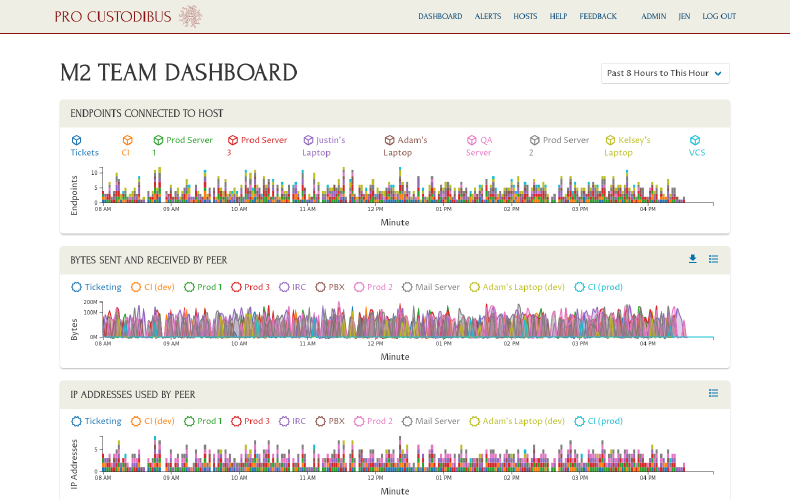
But now, if you click the Select Peers icon of the Bytes Sent and Received by Peer panel, you can select the specific peers you want to compare:
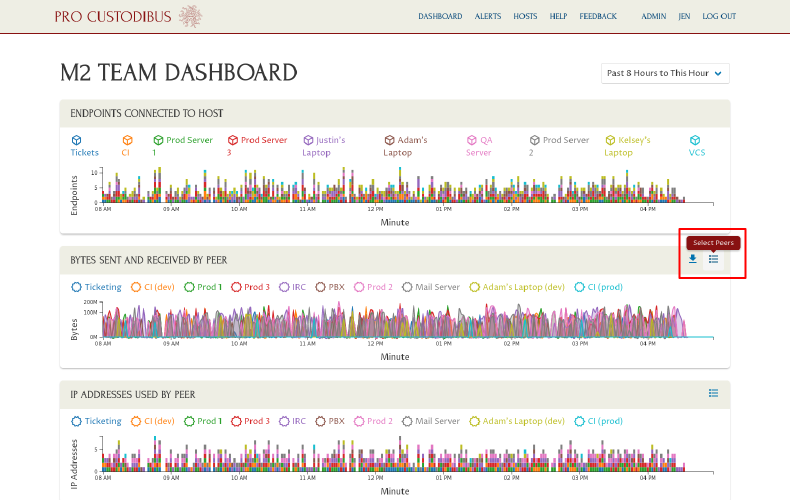
This will take you to the Peer Timelines page:
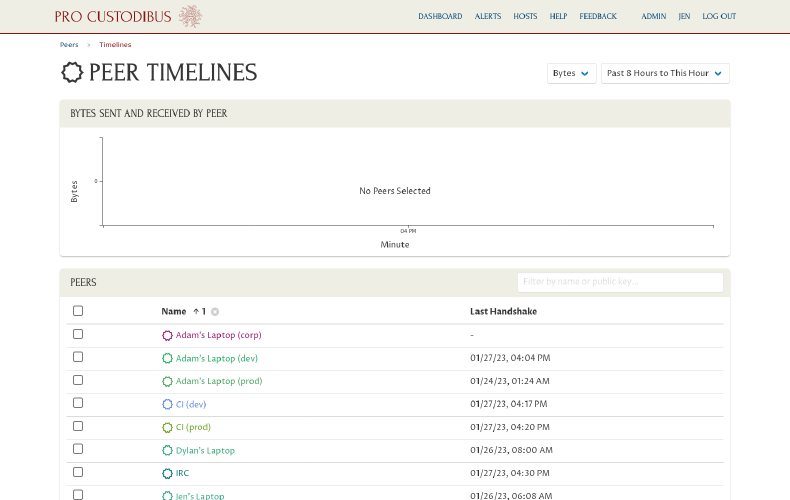
On this page, use the filter field on the Peers panel to search for specific peers. Click the checkbox for a peer, and it will chart the usage for the peer:
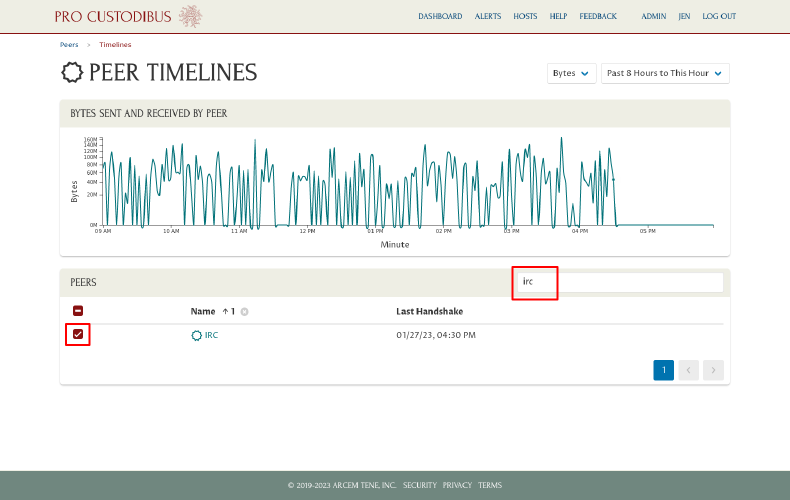
You can continue to add more peers to the chart by searching for other peers, and selecting the checkboxes next to them:
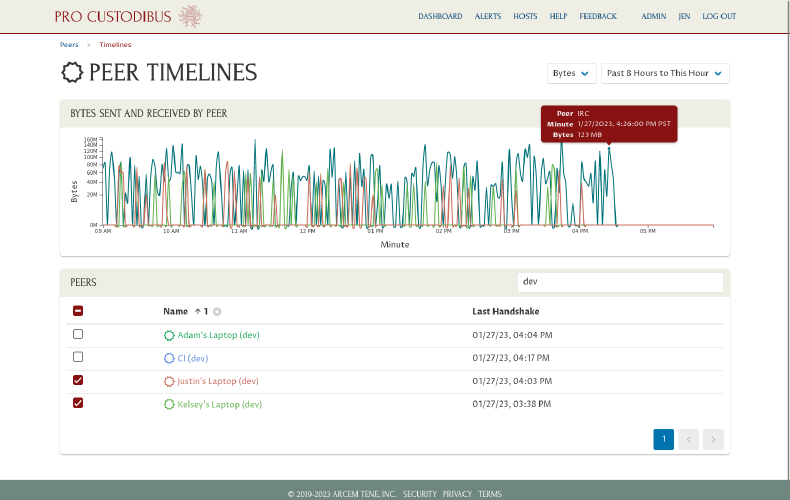
Like the dashboard, can expand the chart’s time range on this page up to 90 days, by adjusting the dropdown in the top-right of the page:
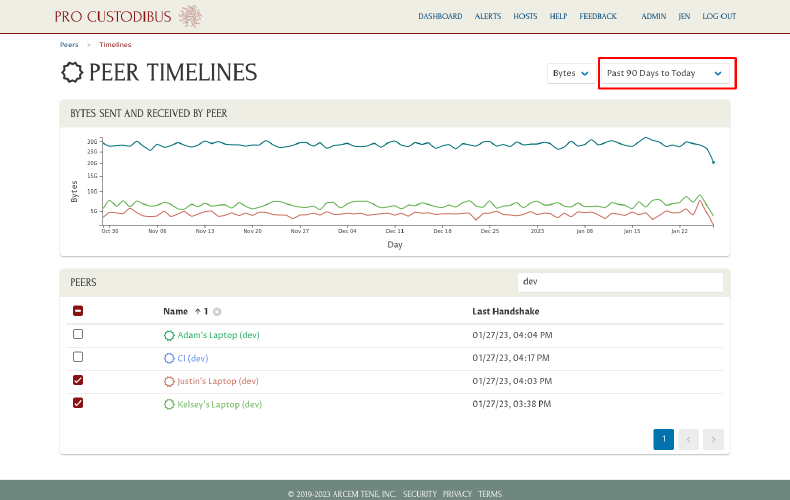
Monthly Summaries
Another new feature is the ability to download a monthly summary of the usage of all peers monitored by Pro Custodibus. You can access this feature by clicking the Download Summary icon of the Bytes Sent and Received by Peer panel on the dashboard:
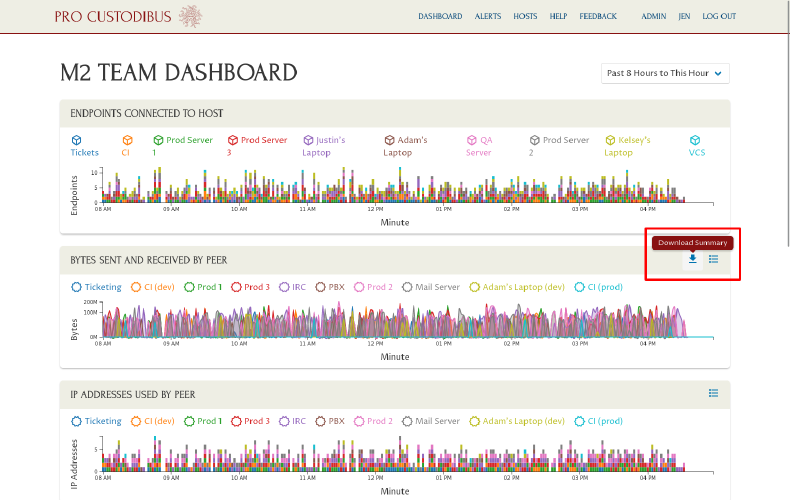
This will display a progress dialog while the report is being generated:
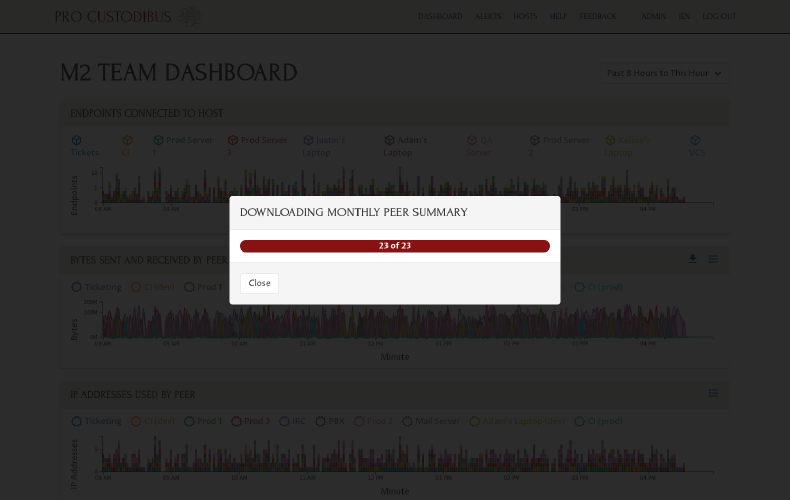
Once complete, you can view the downloaded “monthly-peer-summary.csv” file in spreadsheet program like Excel:
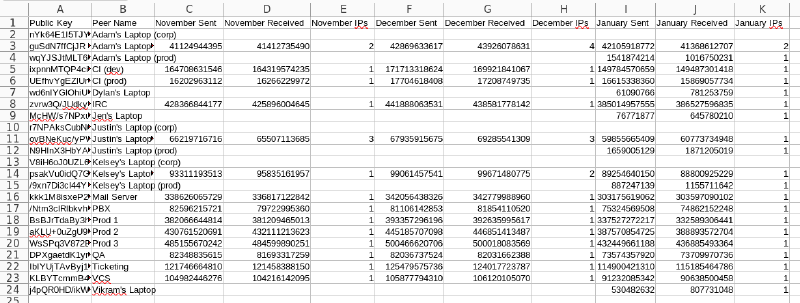
This file will include summaries from the current month and the previous two months. For each month, it will include a “Sent” column, a “Received” column, and an “IPs” column:
- Sent
-
Total bytes sent to the peer during the month.
- Received
-
Total bytes received from the peer during the month.
- IPs
-
Total different IP addresses used by the peer during the month.
|
Tip
|
You can use a formula like Alternatively, on Linux you can use the |
Bulk Rename
A related feature is you can now set friendly names for peer by bulk upload. If you navigate to the peers list (by way of the Peers link in the Administration panel of the Admin page), you can click the Bulk Rename icon of the Peers panel:
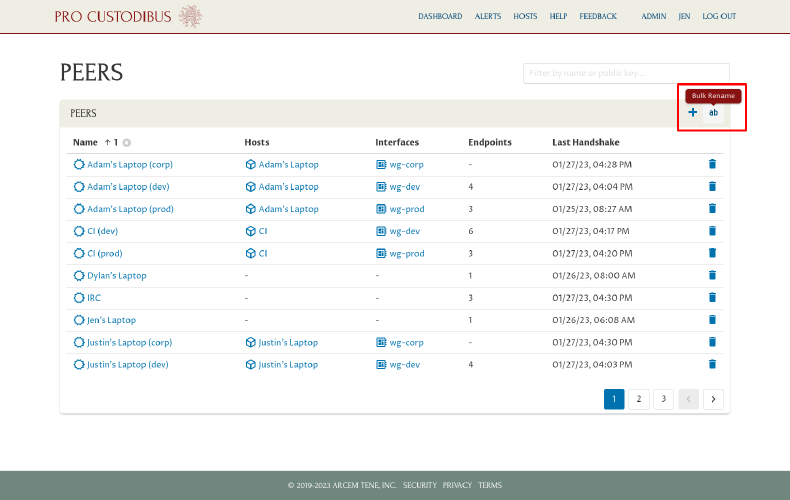
This will navigate you to a page where you can paste in as many rows as you want of peer public-key/peer-name pairs, into a CSV field:
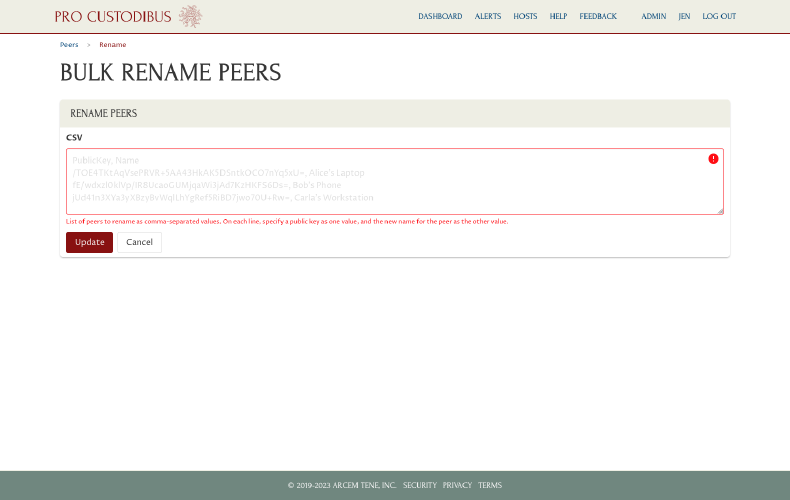
For example, you can copy the first two columns of rows (Public Key and Peer Name) directly out of the Monthly Summaries spreadsheet from above, and paste them into the CSV field of this Rename Peers form:
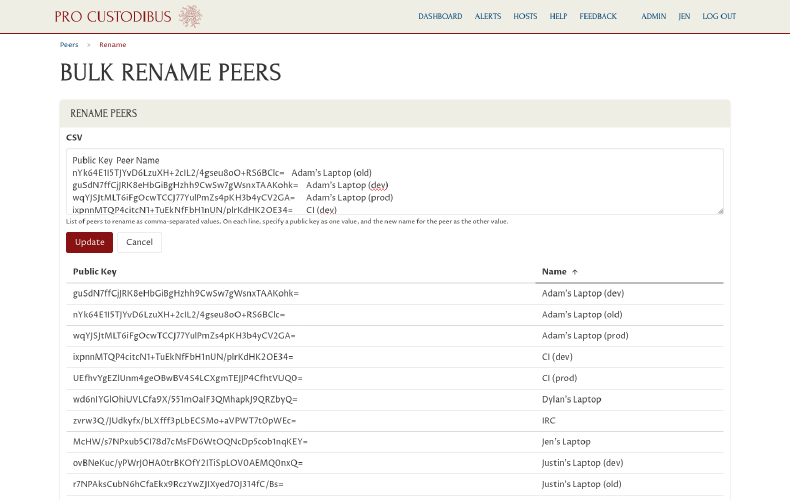
When you do that, the form will parse the pasted content (tab-separated rows work as well as comma-separated ones), and show you a table of the key/name pairs it parsed. If the table looks good to you, click the Update button of the form to submit your changes. Pro Custodibus will update its record for each included peer with the new name you supplied. See the Bulk Rename Documentation for more info.
Also see the Friendly Names for WireGuard Peers article for a guide to updating WireGuard peer names one-by-one; and see the WireGuard Usage Monitoring article for some other ways you can monitor WireGuard usage with Pro Custodibus.